Looking to get your hands on a shiny new iPhone 14 or iPhone 14 Pro model? If you live in the U.S. you will need to be sure that you are familiar with eSIM technology and how you can convert your existing physical SIM to an eSIM or “embedded” SIM. eSIMs allow users to activate a cellular plan on a device using only their carrier credentials.
Understanding eSIM on iPhone 14
The latest iPhone models are not compatible with physical SIM cards. In fact, iPhone 14 and iPhone 14 Pro models sold in the United States don’t feature a physical SIM card or a SIM card tray. These models must be activated with an eSIM. While eSIM has existed as an option for iPhone users since the release of the iPhone XS in 2018, users who upgrade to an iPhone 14 will need to learn how to convert their physical SIM to an eSIM.
Thankfully, Apple provides an eSIM Quick Transfer feature, which notably reduces the degree of friction needed to optimize your cellular plan for the transition to an iPhone 14. The following iPhone models are not only eSIM-capable but eSIM-exclusive in the United States:
- iPhone 14
- iPhone 14 Plus
- iPhone 14 Pro
- iPhone 14 Pro Max
Identifying iPhone eSIM Compatibility
If your current iPhone already supports eSIM, you can prepare for a new iPhone 14 by converting your physical SIM to an eSIM ahead of time. The following iPhone models already offer eSIM compatibility:
- iPhone XS, iPhone XS Max, iPhone XR
- iPhone 11, iPhone 11 Pro, iPhone 11 Pro Max
- iPhone 12, iPhone 12 mini, iPhone 12 Pro, iPhone 12 Pro Max
- iPhone 13, iPhone 13 mini, iPhone 13 Pro, iPhone 13 Pro Max
How to Convert the Physical SIM to eSIM on Your Existing iPhone
You can convert the physical SIM on your existing iPhone to an eSIM in preparation for your new iPhone 14. The process is easy and does not require a WiFi connection.
- Open the Settings app on your iPhone.

- Select the” Cellular” menu and tap “Convert to eSIM.”

- Tap on the button labeled “Convert Cellular Plan.”

Image source: Apple - Remove the physical SIM card on your previous iPhone using a SIM ejector tool or a paperclip and reboot your device.

Image source: Apple How To Convert Your Physical SIM to eSIM Using eSIM Quick Transfer on iPhone 14
Even if you have never used eSIM before, you can utilize Apple’s eSIM Quick Transfer workflow to transition the physical SIM in your existing iPhone to an eSIM in your new iPhone 14 as part of the device setup process. To ensure that the eSIM conversion process goes smoothly, it is recommended that you update your iPhone to iOS 16 before you proceed.
- Head to the Settings app, then select “General -> Software Update -> Upgrade to iOS 16 -> Download and Install.”

- During the iPhone 14 setup process, you will be asked if you would like to transfer and activate your SIM to an eSIM even if you’re already using eSIM on your existing iPhone. Start by choosing your cellular plan beneath the text that reads “Transfer from another iPhone.” You may be asked to enter a verification code from your previous iPhone on your new iPhone in order to initiate the activation.

- If you do not yet have an eSIM on your previous iPhone, tap the button labeled “Convert Cellular Plan.” Your cellular plan will take a moment to activate on your new iPhone. Once the activation process is complete, the SIM in your previous iPhone will deactivate.

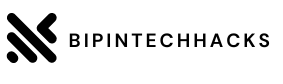


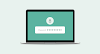
0 Comments