You must be trying to take screenshot of the important documents or any files in your laptop or PCs. But what if you forgot the shortcut key or uninstalled the software you would use for taking screenshots? Remember that in windows, there is no need to install any software to take screenshot.
No worries, today you will learn about taking screenshot in your laptop or PC.
Shortcut Key (in most of the keyboards) Windows Key + Prtsc (print screen)
Where its is Saved?
Saved in Pictures Folder =>> Screenshot.
For Windows 10 Users,
Shortcut Key = Windows Key + Shift + s
This is Snip and Sketch feature available in windows 10.
How to use?
You need to paste the screenshot using just after the screenshot using CTRL + v Keys or right click and paste.
Other way (using windows feature but without installing any other tools.)
Snipping tool
Available in the Windows. ( feature started to be seen from windows 7)
1. Go to Start Menu and Search for Snipping Tool.
2. Click Snipping Tool.
3. Tool Selects the screen by default if not Click on New and drag the Selector and release the mouse button and it shows you the portion of screenshot taken.
4. Save the screenshot captured in the desired location.
5. If you want to retake screenshot click on New to take another screenshot and save.
You can decide to save or exit without saving also if you click on the close button.
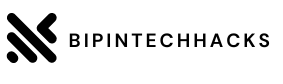

![How Can We Register Com.np Domain For Free in Nepal? [2022]](https://blogger.googleusercontent.com/img/b/R29vZ2xl/AVvXsEirKn38reE-IIplmr5dTGX09PrATD7jXoAAedmk2TfvH_Q4MTqBj10El_2pmah3p8kGZb_4e1qPI5_C2PqNEwutvbjUZIea8S_9p9K2GxfKFifiEzMnYU0mBAPkbwTpHg2b9m4espcnPtgcHbK3Iw9sMQf_uvk0HA8HpntazGYiLlY-sBp5g4eojzLx/w100/Screenshot%202022-06-12%20074402.png)
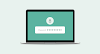
1 Comments
Thanks For Gaving These Ideas.
ReplyDelete