Learn what your Facebook friends think!
Want to know what your friends or acquaintances think about a certain topic? You can quickly create a poll using Facebook’s native options. Alternatively, create a pool with an external service, then share it with your Facebook friends. This tutorial demonstrates all the options to create a poll on Facebook.
How to Create a Group Poll on Facebook
The first method allows you to create a poll, then share it to one of your Facebook groups. The poll will be accessible to all members of the group.
- Open Facebook in a browser and select “Groups” from the menu on the left.

- Select the group where you want to post the poll from the list of groups on the left.

- Find the “Write something” bar and select the “Poll” option underneath.

- In the new “Create post” window that appears, opt to share the post anonymously or with your name attached, which is a very handy feature.

- Type in your question in the “Create a public post” section and add your options underneath.
- Optionally, add extra info to your poll, including a feeling or activity, tag people to draw their attention to the poll you’ve just created, check in or tag an event.
- Scroll down and tap on the “Gear” icon next to “+ Add option.” Enable the options for “Allow people to choose multiple answers” and/or “Allow anyone to add options.”

- Press the “Post” button to have your poll appear as part of the group’s feed.
- Depending on the policy of the group you’ve joined, you may have to wait until an admin approves your poll before seeing it live. It could happen instantaneously or take a while.
- On mobile, the process is relatively the same. Tap on the hamburger menu in the upper-right corner.

- Select the “Groups” card from the “All shortcuts” section.

- Switch to the “Your groups” tab at the top.

- Select the group where you want to share your poll.
- Tap on “Poll” underneath the “Write something bar to start the poll creation process.

How to Create a Poll in Facebook Messenger
When creating polls on Facebook Messenger, if you want to survey a select group of people, you’ll first have to add them in a group.
- Go to Messenger on your PC, either in a browser or on the desktop client.
- Go to a group chat.
- Click on the “+” button at the bottom and select the “Create a poll” option.

- Fill out the questions and answers.

- Hit the “Create Poll” button instead of the “+.”
- On mobile, the process is quite similar. Instead, tap on the four dots to the left of the text box.

- Select “Polls.”

- Fill out your question and answer variants and hit “CREATE POLL” to have it appear in your group chat in Messenger.

How to Create a Poll in Stories
You can create a poll in Facebook Stories with the help of stickers on your Android or iOS device, but the option is not available on your PC.
- Open the Facebook app and tap on the “+Create story” card under the “What’s on your mind?” bar.

- Create a Facebook Story either by using one of your own photos or videos or with the “Boomerang” or “Selfie” options at the top of the display. The other options aren’t compatible with Polls.

- Select “Stickers” from the options list in the top-right corner in the Story editing screen.

- Tap on “Poll.”

- Type your questions. By default, Facebook will automatically add “Yes/No” answers, but these are customizable. Tap on each of them to change the text to what you want them to say.

- Post the Story once you’re ready. You can see the results of your poll posted above the list of people who have viewed your Story.
How to Use a Third-Party App to Create a Poll for Facebook
If you don’t like the built-in Poll option in Facebook, you may want to consider creating your poll using a third-party app. You can easily craft polls using Google Forms or any other alternative poll-creating services.
Once you’ve created the poll, tap on the “Send” button and instead of using the recipients’ emails, click the link option to generate a Google Docs link. Copy it, then go to Facebook or Messenger and paste it in a post or conversation.
 This allows you to easily poll people who aren’t in common groups and add all of them (who may or may not know each other in the first place). You can also share your poll in groups and with individuals.
This allows you to easily poll people who aren’t in common groups and add all of them (who may or may not know each other in the first place). You can also share your poll in groups and with individuals.
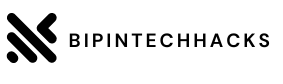


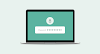
0 Comments