The custom domain name is a unique URL for a website that provides a brand value to the website or blog; for example domain name for Google is www.google.com. I’ll explain how to set up a custom domain name like www.example.com to the Blogger blog instead of subdomain.blogspot.com. Recently Blogger updated to the new interface. Let’s understand how to set up a custom domain in 2022.
Setup a Blogger custom domain name, customize Blogger URL.
Setting up a domain name for the Blogger blog – You can access your blog using your domain name like www.example.com. For example, suppose you bought a domain name www.exmaple.com and configured the Blogger blog. You can access the Blogger blog using www.example.com.
So, what you’re waiting for? This will change the Blogspot address from mywebsite.blogspot.com to mywebsite.com, which means the blog will be available on mywebsite.com. Let’s understand how to do this.
Set custom domain Name for Blogger Blog 2022.
First, to set a custom domain, purchase a custom domain from a domain name registrar. The domain name plays a significant role in SEO, so you should consider following things before buying a domain name. After purchasing a domain name, visit the Blogger dashboard and follow the steps:
- Click on Settings button
- Scroll Downl the page to Publishing Section
- Click on Custom Domain.
- Enter the domain name recently bought.
- Click on the Save button to generate CNAMEs.
- The system will respond with an error and provide CNAME values updated on the domain name provider. It will generate two CNAME values, out of these first is common and second is unique CNAME value. You’ve to enter these CNAME values in upcoming steps(number 11 in this article).
- To updates these DNS settings, log in to the Domain Name Provider account like Namecheap, Godaddy, etc.
- Find the DNS Settings options of the domain name provider.
- Now add HOST and POINT or Target Values.
- First of All, we’ll add A Records (these are common).
- There will be four A Records. Update all these to Google’s IP.
- Add Symbol “@” in the Host of all A Records value.
- and point value add IP given below one by one.
- 216.239.32.21
- 216.239.34.21
- 216.239.36.21
- 216.239.38.21
- Now update CNAME (two in number)
- Common CNAME for all is Name: www, Destination: ghs.google.com
- Unique CNAME generated for every blog, The new settings for the domain name will take some time to update the server, depending on how much TLL time you choose (in our case, it is 1 hour, check the screenshot above). Many Domain Name Providers display this value in seconds. If that value is 7200 means 2 hours; wait for that much time.
Enable HTTPS for the custom domain
HTTPS is secure communication to your blog. It will build trust in users and is also important for SEO.Domain settings for the blog that will accessible even someone types example.com instead of www.example.com.
- Enable Redirect Domain from naked domain to www version of the domain.
- Turn on a secure server using HTTPS, enable HTTPS availability. Please note this will take a few minutes, and during that time, the website will not be reachable, or an error message will be displayed.
- After a few minutes, the website will be available. Turn on HTTPS redirect for better SEO.
Now the blog is set to the custom domain.
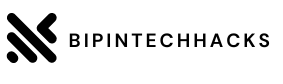


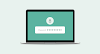
0 Comments